New Members Forum Guide
Page 1 of 1
 New Members Forum Guide
New Members Forum Guide
Introduction
Let's face it: TORA is a big place. With well over 2000 members, we are the biggest racing community operating on the Xbox 360. For many members, using the forum is easy. They may know the place like the back of their hand! However, for many new members, the forum can be an intimidating and confusing place; I too was in that position when I started.
This is why we have set up the New Members Forum Guide, or NMFG for short. Even if you're an experienced member, we highly suggest you read through and learn all the basics. There's a ribbon to be earnt if you read it all
NOTE - This guide is incomplete and out of date (as of 9/1/14) it will be completed in stages in the future.
CONTENTS
Please click a topic below to jump to the section of the NMFG.
- The Forum Homepage
- User Settings
- How The Forums Are Organised
- Who Is Who?
- What Does It Mean?
- How To Post
- Advanced Posting
- Race Time!
Let's face it: TORA is a big place. With well over 2000 members, we are the biggest racing community operating on the Xbox 360. For many members, using the forum is easy. They may know the place like the back of their hand! However, for many new members, the forum can be an intimidating and confusing place; I too was in that position when I started.
This is why we have set up the New Members Forum Guide, or NMFG for short. Even if you're an experienced member, we highly suggest you read through and learn all the basics. There's a ribbon to be earnt if you read it all
NOTE - This guide is incomplete and out of date (as of 9/1/14) it will be completed in stages in the future.
CONTENTS
Please click a topic below to jump to the section of the NMFG.
- The Forum Homepage
- User Settings
- How The Forums Are Organised
- Who Is Who?
- What Does It Mean?
- How To Post
- Advanced Posting
- Race Time!
Last edited by Standaman94 on Wed 10 Jun 2015 - 20:33; edited 8 times in total
 The Forum Homepage
The Forum Homepage
The Forum Homepage
First things first: Scroll to the top of the page right now, and click the button, just under the TORA logo, that says "Home" (Or right-click and click "Open link in new tab" or equivalent). You should now be at the TORA Forum Homepage.
The Header
At the very top, you will see the forum Banner. This is the part with the massive TORA logo. If you click on this, it will take you back to the TORA Forum Homepage.

Underneath this, you will see some links to various parts of the forum, called the Header:
The "Website" button will take you to the TORA Website. The website acts as a landing page for new members or guests, like a reception in the lobby of a hotel. It will tell all visitors about the site, and what we do here. Have a look for yourself.
The "Home" button takes you to the TORA Forum Homepage, just as the Banner does.
The "TORA Live" button will take you to the section of the website where you can view our live stream broadcasts. We use the live stream during important events or Podcasts. At TORA Live, you can chat in the chatbox, or view old recordings of previous live streams.
The "Calendar" button will take you to the TORA Calendar section of the website. Here you can see real world events and TORA events on the calendar.
The "FAQ" (Frequently Asked Questions) button will take you to a set of FAQs (not written by us). If you're really stuck with the forum, have a look through these.
Clicking "Search" will open up a search box. This will search the whole forum for what you type in the box. Note that there is also a search box next to the "Log Out" button which serves the same function.
The "Memberlist" button will take you to a list of registered members. It will first display all members in order of their last visit to the forums. You can sort this with various parameters by choosing an option from "Sort by", or search by username in the "Username" box.
The "Usergroups" button will take you to a list of groups. This is how we organise the various administration or moderation groups on the Forums. If you are not a Admin or Mod, you shouldn't be able to change these.
Clicking "Profile" will allow you to edit your registered profile. This is fairly straightforward, and we'll cover this in the next section of the NMFG.
The next button will take you to the private messaging section of the forum. The button will either say "You have no new messages" or "You have 1 new message". We'll cover this in the next section of the NMFG.
The "Log Out" button will log you out of the forum. You won't be able to post until you have logged back in again; When do you do log out, below the forum banner you will see the option to log in again with your Username and Password. Note that if you request the Admins to change your Username, you will have to log in again with your new Username.
The Ticker and Forum Notifications

The ticker is the horizontally scrolling text near the top of the page. This will keep you updated on the upcoming events throughout the month.
Below this is the current date and time according to the forum. This does not update over time; If you stay on the page for 20 minutes, the time will be 20 minutes behind, so refresh the page to get the current time.
On the right is the last time you visited the forum. Something fishy about your last login? Let us know!
Below this are the forum notifications. "View posts since last visit" will take you to a list of forum topics which have had posts in since the last time you visited the Forum Homepage.
"View your posts" will take you to a list of all your posts in the forum. Note that this will not show every single one of your posts on the forum since the beginning of time.
"View unanswered posts" will give you a list of all the forum topics made by members that haven't had any replies yet. Perhaps someone is in dire need and know one saw? Maybe you can help!
Forum Structure
This is the bit most new members might struggle with if they are unfamiliar with forums.
Each section of the TORA Forums is called a "Category". For instance, below is the Category titled "FORZA MOTORSPORT 4 - THE PITLANE". Each category consists of various "Forums". The Categories separate and organise the forums into groups of the same, well, category. Sometimes a Forum won't have a text name, and will have an image or logo instead.
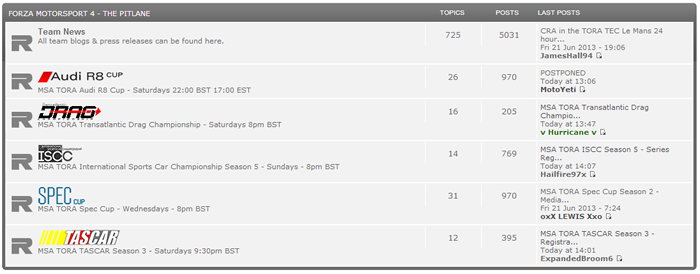

At the top is the Forum name. Below this are the three buttons which we covered above.
Below this are the Sub-Forums. Not all forums will have this, however they function exactly the same as any other forum, but they are just 'inside' another forum.
Below the Sub-Forums is a "New Topic" button. This is what you click to create a new topic and start a new discussion. Make sure that there isn't another topic on the forum that is already talking about the topic you wish to start. We will cover how to post a new topic later in the NMFG.
To the right of the New Topic button is a search box. With this you can search the whole forum you are in for what you type in the box.
Further right of the search box you will see "Mark All Topics Read and "Actions". The first will, as it suggests, mark all the Topics read; handy if you already know what they say. "Actions" will open up a list of things you can do with the forum, most of which we have covered earlier.
Underneath the New Topic button and the Search Box you will see your position within the TORA Forums. If you ever get lost you can use this to help navigate the forums. Clicking on it will take you to that part of the Forums for quick navigation.
Below this are the News, Announcement, and Sticky posts. These are the important posts within the forum and you should make sure you read them all. "News" posts are posts which will be seen in every "Announcement and Sticky" sections throughout the whole of the TORA forums. "Announcements" are important posts that will always be positioned above "Stickies", both of which are always below "News". These are only seen in their respective forums. News, Announcements and Stickies will have an "Information" symbol next to them rather than the TORA "R". Only Mods and Admins can create News, Announcements and Stickies.
Below these are the regular posts. Any registered member can create a post. You may notice some are different colours; Only Admins and Mods can change the colour of a post.
You may notice the Topics look similar to the Forums. On the right you will see some stats; Replies and Views. To the right of that you will see the Last Post information, just like the Forums. However, next to the Topic name you will see who created the Topic, and also some shortcuts to each page of the Topic.
Below all the Topics and Forums, you will see the following:

The "New Topic" button functions exactly the same as the button at the top. On the right is the "Mark All Topics Read" button again. However, next to this is a button "Start watching forum", which will send you an email whenever a new Topic or Post is added. Click it again to deactivate. Just right of this is a tiny black arrow; this takes you to the top of the page.
Below this is the "Jump To Forum" box. This drop-down box will take you to anywhere on the TORA Forum... Just select a forum and click "Go".
Under this you will see a list of Users browsing the forum you are on. Not entirely useful but it's nice to know you're not alone (unlike me in that screenshot).
Below this are some stats and keys. "Moderator" shows a list of Usergroups assigned as moderators in the forum. "Permissions In This Forum" will show you what you can do, and this will change depending on the Usergroup you are in. The "Legend" is a key to the icons shown to the left of the Topic names.
Homepage Widgets
There are some handy features of the Homepage which could come in useful for the experienced member.

The Profile widget shows simple stats about your profile. At the top is your Username, followed by your Avatar, below which is the number of posts you have made, and the number of unread messages you have. Clicking "My profile" will allow you to edit your profile, just as the "Profile" button on the Header does.

Below your Profile is the "Latest Topics" widget. This shows the most recent 9 posts in the TORA Forums. Click a topic to take you to the most recent post. Clicking a Username will also take you to their profile.
Below this are the Twitter and Facebook widgets. These serve no purpose on the Forums, but make sure you Follow us on Twitter and Like us on Facebook to make sure you miss none of the action.
Under that is the "Sponsors & Affiliates" widget. These are the people who have helped us in the past. Click on a logo and it will take you to their site!
Way at the bottom of the Forum Homepage is this chunk of text:

"Today's Active Topics" will take you to a list of the Topics that have been posted in today, ordered by the amount of posts in the Topic.
"Today's top 20 posters" takes you to a list of the 20 Users who have posted most today.
"Overall Top 20 Posters" will take you to a list of the 20 Users with the most posts ever.
Below this are some stats on the Users of the forums. These are straightforward and aren't much use to many people, however clicking a Username will take your to their profile.
Under this is a Legend for the Usergroups. We will cover this later on in the NMFG.
Below, right at the bottom of the forum, is the Chatbox. We rarely use this, however if you wish to use it, just click "Log In".
First things first: Scroll to the top of the page right now, and click the button, just under the TORA logo, that says "Home" (Or right-click and click "Open link in new tab" or equivalent). You should now be at the TORA Forum Homepage.
The Header
At the very top, you will see the forum Banner. This is the part with the massive TORA logo. If you click on this, it will take you back to the TORA Forum Homepage.

Underneath this, you will see some links to various parts of the forum, called the Header:
The "Website" button will take you to the TORA Website. The website acts as a landing page for new members or guests, like a reception in the lobby of a hotel. It will tell all visitors about the site, and what we do here. Have a look for yourself.
The "Home" button takes you to the TORA Forum Homepage, just as the Banner does.
The "TORA Live" button will take you to the section of the website where you can view our live stream broadcasts. We use the live stream during important events or Podcasts. At TORA Live, you can chat in the chatbox, or view old recordings of previous live streams.
The "Calendar" button will take you to the TORA Calendar section of the website. Here you can see real world events and TORA events on the calendar.
The "FAQ" (Frequently Asked Questions) button will take you to a set of FAQs (not written by us). If you're really stuck with the forum, have a look through these.
Clicking "Search" will open up a search box. This will search the whole forum for what you type in the box. Note that there is also a search box next to the "Log Out" button which serves the same function.
The "Memberlist" button will take you to a list of registered members. It will first display all members in order of their last visit to the forums. You can sort this with various parameters by choosing an option from "Sort by", or search by username in the "Username" box.
The "Usergroups" button will take you to a list of groups. This is how we organise the various administration or moderation groups on the Forums. If you are not a Admin or Mod, you shouldn't be able to change these.
Clicking "Profile" will allow you to edit your registered profile. This is fairly straightforward, and we'll cover this in the next section of the NMFG.
The next button will take you to the private messaging section of the forum. The button will either say "You have no new messages" or "You have 1 new message". We'll cover this in the next section of the NMFG.
The "Log Out" button will log you out of the forum. You won't be able to post until you have logged back in again; When do you do log out, below the forum banner you will see the option to log in again with your Username and Password. Note that if you request the Admins to change your Username, you will have to log in again with your new Username.
The Ticker and Forum Notifications

The ticker is the horizontally scrolling text near the top of the page. This will keep you updated on the upcoming events throughout the month.
Below this is the current date and time according to the forum. This does not update over time; If you stay on the page for 20 minutes, the time will be 20 minutes behind, so refresh the page to get the current time.
On the right is the last time you visited the forum. Something fishy about your last login? Let us know!
Below this are the forum notifications. "View posts since last visit" will take you to a list of forum topics which have had posts in since the last time you visited the Forum Homepage.
"View your posts" will take you to a list of all your posts in the forum. Note that this will not show every single one of your posts on the forum since the beginning of time.
"View unanswered posts" will give you a list of all the forum topics made by members that haven't had any replies yet. Perhaps someone is in dire need and know one saw? Maybe you can help!
Forum Structure
This is the bit most new members might struggle with if they are unfamiliar with forums.
Each section of the TORA Forums is called a "Category". For instance, below is the Category titled "FORZA MOTORSPORT 4 - THE PITLANE". Each category consists of various "Forums". The Categories separate and organise the forums into groups of the same, well, category. Sometimes a Forum won't have a text name, and will have an image or logo instead.
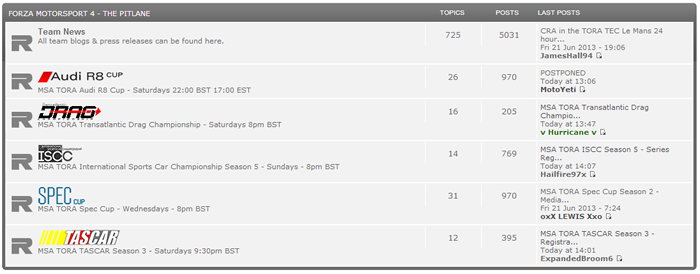
Clicking on a name or logo will take you to the forum. To the left of the name or logo is an R (from the TORA logo). If this lights up red, it means that there is a post in the forum that you haven't read. That doesn't mean you have to read every single post everyone makes; these lights will reset at midnight if you choose to ignore them.
To the right are some statistics about the forum; Topics and Posts.
To the right of that, you will see the most recent post within the Forum. This will tell you the name of the Topic the post is in, the date and time of the post, and the Username of the member who posted it. If you look next to the Username, you will see a white square with an arrow. This will take you to the post. If it is orange, it means you haven't yet read the post.
This is what you should see if you click on a Forum:

At the top is the Forum name. Below this are the three buttons which we covered above.
Below this are the Sub-Forums. Not all forums will have this, however they function exactly the same as any other forum, but they are just 'inside' another forum.
Below the Sub-Forums is a "New Topic" button. This is what you click to create a new topic and start a new discussion. Make sure that there isn't another topic on the forum that is already talking about the topic you wish to start. We will cover how to post a new topic later in the NMFG.
To the right of the New Topic button is a search box. With this you can search the whole forum you are in for what you type in the box.
Further right of the search box you will see "Mark All Topics Read and "Actions". The first will, as it suggests, mark all the Topics read; handy if you already know what they say. "Actions" will open up a list of things you can do with the forum, most of which we have covered earlier.
Underneath the New Topic button and the Search Box you will see your position within the TORA Forums. If you ever get lost you can use this to help navigate the forums. Clicking on it will take you to that part of the Forums for quick navigation.
Below this are the News, Announcement, and Sticky posts. These are the important posts within the forum and you should make sure you read them all. "News" posts are posts which will be seen in every "Announcement and Sticky" sections throughout the whole of the TORA forums. "Announcements" are important posts that will always be positioned above "Stickies", both of which are always below "News". These are only seen in their respective forums. News, Announcements and Stickies will have an "Information" symbol next to them rather than the TORA "R". Only Mods and Admins can create News, Announcements and Stickies.
Below these are the regular posts. Any registered member can create a post. You may notice some are different colours; Only Admins and Mods can change the colour of a post.
You may notice the Topics look similar to the Forums. On the right you will see some stats; Replies and Views. To the right of that you will see the Last Post information, just like the Forums. However, next to the Topic name you will see who created the Topic, and also some shortcuts to each page of the Topic.
Below all the Topics and Forums, you will see the following:

The "New Topic" button functions exactly the same as the button at the top. On the right is the "Mark All Topics Read" button again. However, next to this is a button "Start watching forum", which will send you an email whenever a new Topic or Post is added. Click it again to deactivate. Just right of this is a tiny black arrow; this takes you to the top of the page.
Below this is the "Jump To Forum" box. This drop-down box will take you to anywhere on the TORA Forum... Just select a forum and click "Go".
Under this you will see a list of Users browsing the forum you are on. Not entirely useful but it's nice to know you're not alone (unlike me in that screenshot).
Below this are some stats and keys. "Moderator" shows a list of Usergroups assigned as moderators in the forum. "Permissions In This Forum" will show you what you can do, and this will change depending on the Usergroup you are in. The "Legend" is a key to the icons shown to the left of the Topic names.
Homepage Widgets
There are some handy features of the Homepage which could come in useful for the experienced member.

The Profile widget shows simple stats about your profile. At the top is your Username, followed by your Avatar, below which is the number of posts you have made, and the number of unread messages you have. Clicking "My profile" will allow you to edit your profile, just as the "Profile" button on the Header does.

Below your Profile is the "Latest Topics" widget. This shows the most recent 9 posts in the TORA Forums. Click a topic to take you to the most recent post. Clicking a Username will also take you to their profile.
Below this are the Twitter and Facebook widgets. These serve no purpose on the Forums, but make sure you Follow us on Twitter and Like us on Facebook to make sure you miss none of the action.
Under that is the "Sponsors & Affiliates" widget. These are the people who have helped us in the past. Click on a logo and it will take you to their site!
Way at the bottom of the Forum Homepage is this chunk of text:

"Today's Active Topics" will take you to a list of the Topics that have been posted in today, ordered by the amount of posts in the Topic.
"Today's top 20 posters" takes you to a list of the 20 Users who have posted most today.
"Overall Top 20 Posters" will take you to a list of the 20 Users with the most posts ever.
Below this are some stats on the Users of the forums. These are straightforward and aren't much use to many people, however clicking a Username will take your to their profile.
Under this is a Legend for the Usergroups. We will cover this later on in the NMFG.
Below, right at the bottom of the forum, is the Chatbox. We rarely use this, however if you wish to use it, just click "Log In".
 User Settings
User Settings
User Settings
On the Header, click "Profile". Or alternatively, click "My Profile" under your Avatar on the left. You will now be in the "Edit Profile" section of the forum. This is where you can customise your experience in the forums, and change things such as notifications and your Avatar.
Information Tab
Registration Information:
These are the details you used to register on the forums.

This will show your Username, email address and the option to change your password. You cannot change your Username; you must ask in >>>THIS THREAD<<< for an Admin to change your Username. Your Username should be the same as your Xbox Live Gamertag.
Changing your email address will change where the email notifications are sent to. Clicking "< Modify >" will take you to where you can change your password. You must enter your old password, and then enter your new password twice for confirmation (to make sure you don't get it wrong).
Personalized Profile:
This shows your public information. You can choose what you wish to enter here, and if you like you can choose to leave it blank.

The items marked with red are the parts of the profile that can be seen by others when you have posted.
The TORA Race Number is where you enter your personal number which you use for all races at TORA. If you don't have a number, request one in >>>THIS THREAD<<<.
The rest of the items are public bio sections so other users can get to know you a little better, such as gender, age, location, jobs or hobbies, and your favoured humour. You can enter whatever you like in the Comments section if there is something in particular you wish to share.
Contact Field:
These are optional sections so users can contact you if you wish them to. These can then be accessed by the buttons under your Avatar when you post (which we will cover later in the NMFG).

The website section is where you can enter your personal website, or any other website for that matter. Just enter the full URL in the box.
If you use ICQ, you can enter your ICQ number in the ICQ Number section.
You can enter your AIM Address (if you still use it...) in the Aim Address section.
Entering your MSN email in the MSN Messenger section will allow users to add you on MSN, and the same applies for Yahoo Messenger.
If you have Skype, you can enter your Skype username in the Skype section, as with Pinterest.
Entering your Twitter username in the Twitter section will take users straight to your Twitter profile page. If you enter your username, the forum will add the rest of the URL in front of it (for instance, entering "https://twitter.com/username" will result in the forum taking users to ""https://twitter.com/https://twitter.com/username") The same applies for the Facebook section.
At the bottom of the information tab are two buttons; Save and Reset. Clicking Save will save and apply all the sections you have changed, and clicking Reset will change them back to how they were.
Preferences Tab
The preferences are used to change how you view the forums and how you can be notified.

These are straightforward and should be fairly self-explanatory. You can change any of these as you see fit, however we recommend you use the following settings:
Allow members to send me private messages: Yes
Allow newsletters: Yes
Notify by e-mail when a new message has arrived in my inbox: Yes (Can be changed if you visit the forums frequently)
Display a notification when new replies are written: Yes
Always show BBCode: Yes
Always allow HTML: Yes
Always enable Smilies: Yes
Make sure you click "Save" at the bottom to save your settings.
Signature Tab
You signature is attached to the bottom of your posts. It should be used as a way to express who you are, and identify yourself among others. You can add images and change the text in the signature in the same way as you can when posting (which will be covered later in the NMFG). You signature can only contain a maximum of 1000 characters (including HTML and BBCode), and any images in the signature will be resized to 400 pixels wide (unless they are smaller).
Avatar Tab
Your Avatar is the small image that identifies you. It appears to the left of every post you make, and can be seen on the forum homepage.

Clicking "Choose File" will open a window where you can find an image from your computer. Images must less than 150 pixels in width and 200 pixels in height, and its file size cannot be more than 64 KB. Most file types can be uploaded, including GIFs.
Alternatively, you can enter the URL of the image in the "Upload an Avatar from a URL" section. To get the URL of an image, right click on an image and click "Copy image URL" (this might be different depending on which browser you are using). More on this will be covered later in the NMFG.
You can also link to an Avatar on another site using the "Link to an off-site Avatar" section.
Or you can browse some default Avatars in the Gallery by clicking "Show gallery".
Topic(s) being watched Tab
This is where you can see all the topics you have chosen to watch. Here you can mark topics and stop watching them by clicking "Stop watching the selected topics"
Favourites Tab
Here you can view the Topics you have selected as Favourites.
Drafts Tab
When posting, you can choose to save the post as a draft, to edit and send later. The drafts tab allows you to view these drafts. More on this later in the NMFG.
Facebook invite Tab
When linked to Facebook, you can invite your friends to join the forum, should you wish to.
On the Header, click "Profile". Or alternatively, click "My Profile" under your Avatar on the left. You will now be in the "Edit Profile" section of the forum. This is where you can customise your experience in the forums, and change things such as notifications and your Avatar.
Information Tab
Registration Information:
These are the details you used to register on the forums.

This will show your Username, email address and the option to change your password. You cannot change your Username; you must ask in >>>THIS THREAD<<< for an Admin to change your Username. Your Username should be the same as your Xbox Live Gamertag.
Changing your email address will change where the email notifications are sent to. Clicking "< Modify >" will take you to where you can change your password. You must enter your old password, and then enter your new password twice for confirmation (to make sure you don't get it wrong).
Personalized Profile:
This shows your public information. You can choose what you wish to enter here, and if you like you can choose to leave it blank.

The items marked with red are the parts of the profile that can be seen by others when you have posted.
The TORA Race Number is where you enter your personal number which you use for all races at TORA. If you don't have a number, request one in >>>THIS THREAD<<<.
The rest of the items are public bio sections so other users can get to know you a little better, such as gender, age, location, jobs or hobbies, and your favoured humour. You can enter whatever you like in the Comments section if there is something in particular you wish to share.
Contact Field:
These are optional sections so users can contact you if you wish them to. These can then be accessed by the buttons under your Avatar when you post (which we will cover later in the NMFG).

The website section is where you can enter your personal website, or any other website for that matter. Just enter the full URL in the box.
If you use ICQ, you can enter your ICQ number in the ICQ Number section.
You can enter your AIM Address (if you still use it...) in the Aim Address section.
Entering your MSN email in the MSN Messenger section will allow users to add you on MSN, and the same applies for Yahoo Messenger.
If you have Skype, you can enter your Skype username in the Skype section, as with Pinterest.
Entering your Twitter username in the Twitter section will take users straight to your Twitter profile page. If you enter your username, the forum will add the rest of the URL in front of it (for instance, entering "https://twitter.com/username" will result in the forum taking users to ""https://twitter.com/https://twitter.com/username") The same applies for the Facebook section.
At the bottom of the information tab are two buttons; Save and Reset. Clicking Save will save and apply all the sections you have changed, and clicking Reset will change them back to how they were.
Preferences Tab
The preferences are used to change how you view the forums and how you can be notified.

These are straightforward and should be fairly self-explanatory. You can change any of these as you see fit, however we recommend you use the following settings:
Allow members to send me private messages: Yes
Allow newsletters: Yes
Notify by e-mail when a new message has arrived in my inbox: Yes (Can be changed if you visit the forums frequently)
Display a notification when new replies are written: Yes
Always show BBCode: Yes
Always allow HTML: Yes
Always enable Smilies: Yes
Make sure you click "Save" at the bottom to save your settings.
Signature Tab
You signature is attached to the bottom of your posts. It should be used as a way to express who you are, and identify yourself among others. You can add images and change the text in the signature in the same way as you can when posting (which will be covered later in the NMFG). You signature can only contain a maximum of 1000 characters (including HTML and BBCode), and any images in the signature will be resized to 400 pixels wide (unless they are smaller).
Avatar Tab
Your Avatar is the small image that identifies you. It appears to the left of every post you make, and can be seen on the forum homepage.

Clicking "Choose File" will open a window where you can find an image from your computer. Images must less than 150 pixels in width and 200 pixels in height, and its file size cannot be more than 64 KB. Most file types can be uploaded, including GIFs.
Alternatively, you can enter the URL of the image in the "Upload an Avatar from a URL" section. To get the URL of an image, right click on an image and click "Copy image URL" (this might be different depending on which browser you are using). More on this will be covered later in the NMFG.
You can also link to an Avatar on another site using the "Link to an off-site Avatar" section.
Or you can browse some default Avatars in the Gallery by clicking "Show gallery".
Topic(s) being watched Tab
This is where you can see all the topics you have chosen to watch. Here you can mark topics and stop watching them by clicking "Stop watching the selected topics"
Favourites Tab
Here you can view the Topics you have selected as Favourites.
Drafts Tab
When posting, you can choose to save the post as a draft, to edit and send later. The drafts tab allows you to view these drafts. More on this later in the NMFG.
Facebook invite Tab
When linked to Facebook, you can invite your friends to join the forum, should you wish to.
 How The Forums Are Organised
How The Forums Are Organised
How The Forums Are Organised
The forums at TORA are split into various categories. Everything has its own place, from registering into races to talking about sport.
Forums
There are currently 8 different categories at TORA. The first is "Welcome to TORA".

Once you have registered on the forums, the first place you should go is here. The "New Members Info" forum will teach you the basics of TORA and the forums. You'll find the "Welcome to TORA!" topic, introducing you to the main events run here, and the "New Members Forum Guide" (which is where you are now), teaching new members about the forums themselves.
The "Indroduce Yourself" is where all new members should go to let the other members get to know you. Just start a new topic and make new friends.
"TORA Race Numbers" is where you need to go to get your personal race number. Your race number is required to enter any TORA event, and it should be displayed on the side of your car. Post in the "TORA Race Numbers - Apply for yours here" topic, and if your chosen number is free, it will be allocated to you. Just remember that if you are inactive at TORA for a long period, your number may be cleared and given to someone else. In this forum you can also ask the admins to change your username if, for example, your Gamertag has been changed. Post in the "Gamertags and Forum IDs" topic to do this.

The "Press Office" forum is where you can keep up-to-date with everything TORA. "TORAnews" is where you'll find newsletters and interviews, in blog format. A blog type forum works exactly as a regular forum, however except the topics are laid in a blog format, with the date at the top and a short preview. You can comment on the blog entries just as you would if you were replying to a topic.
"Community Updates" is where you'll find general news and updates about the TORA community. Something significant happening? Does someone need help? Find about it here.

The majority of the events at TORA will be found in "Forza Motorsport 4- The Pitlane". Official TORA-sanctioned races that use Forza Motorsport 4 will be shown here, including the flagship TORA GT World Championship. Click on a logo to go to the championship's forum.
You can also find the "Team News" here. TORA has many individual teams operating in events, all of which are run by the members themselves. These are in blog format, like TORAnews. If you would like to request a section for your own team, ask in the "Welcome Teams!" sticky below the blogs.

The "MSA TORA Endurance Championship" is where you'll find TORA's year-long championship consisting of endurance races of various lengths, from 12 to 24 hours.

All discussion about Forza Horizon can be found in the "Forza Horizon" forum. Whether it's about the game itself, or an event on it, can you find it here.

"TORA Community Races" is where events ran and hosted by community members are situated. TCR events are not official TORA events, and so you may find that many of the rules found in an official event are not found in TCR ones.
"Community Series and Events" is where you can host or promote your own series. If it gets popular enough it may be moved to the Homepage! Note: You may not promote a series that runs at the same time as an Official TORA series.

The "Club Lounge" is the heart of the community. The "Off Topic" forum is where you can post anything (within reason...) to share or discuss with the community. There are some dedicated topics here, and various sub-forums for different subjects of chatter.
If you want to play something more casual, talk about it in the "Community Game Night" forum. You may not be the best driver at TORA, but are you the fastest gun?
"Community Media" is where you can show off your photos, art and cars. There are also sub-forums, such as TORAtrader, where you can request or sell cars or liveries.
"Community Meet-Ups" is where you can arrange to meet other TORA members at real events. More often than not, you can find another fellow TORA member at a real race meeting somewhere.

The TORA Archives are where you can find all the old forums, topics and posts from days gone by. Whenever a forum is out of date or is no longer needed, it is sent to the archive where you can find it again if you wish. The archives are organised by each year.
Stickies, Announcements and News
At the top of every forum, there is an "Announcement & Sticky" section. This is where you will find the Announcement, News and Sticky topics.

The News topics are shown in every Announcement & Sticky section in the TORA forums. These are the most important topics in the forum and should be read by every member. For instance, the TORA 2013 Sporting Regulations is kept as a News topic for all members to see. These topics are usually colored red. Sometimes other topics will be marked as News to get the interest of all members, such as the "Le Mans 24h and ISCC Spotter Pic Tutorial" seen above.
In a race forum, such as the Audi R8 Cup as seen above, the Announcement & Sticky section will contain the important topics of the race forum as Stickies or Announcements. These are usually the Rules and Regulations, Registration and Entry List, Car List and Build Rules, Series Calendar, Results and Standings, Lobby Settings and Stewards Results, as can be seen above. We'll cover what these are used for later in the NMFG.
The forums at TORA are split into various categories. Everything has its own place, from registering into races to talking about sport.
Forums
There are currently 8 different categories at TORA. The first is "Welcome to TORA".

Once you have registered on the forums, the first place you should go is here. The "New Members Info" forum will teach you the basics of TORA and the forums. You'll find the "Welcome to TORA!" topic, introducing you to the main events run here, and the "New Members Forum Guide" (which is where you are now), teaching new members about the forums themselves.
The "Indroduce Yourself" is where all new members should go to let the other members get to know you. Just start a new topic and make new friends.
"TORA Race Numbers" is where you need to go to get your personal race number. Your race number is required to enter any TORA event, and it should be displayed on the side of your car. Post in the "TORA Race Numbers - Apply for yours here" topic, and if your chosen number is free, it will be allocated to you. Just remember that if you are inactive at TORA for a long period, your number may be cleared and given to someone else. In this forum you can also ask the admins to change your username if, for example, your Gamertag has been changed. Post in the "Gamertags and Forum IDs" topic to do this.

The "Press Office" forum is where you can keep up-to-date with everything TORA. "TORAnews" is where you'll find newsletters and interviews, in blog format. A blog type forum works exactly as a regular forum, however except the topics are laid in a blog format, with the date at the top and a short preview. You can comment on the blog entries just as you would if you were replying to a topic.
"Community Updates" is where you'll find general news and updates about the TORA community. Something significant happening? Does someone need help? Find about it here.

The majority of the events at TORA will be found in "Forza Motorsport 4- The Pitlane". Official TORA-sanctioned races that use Forza Motorsport 4 will be shown here, including the flagship TORA GT World Championship. Click on a logo to go to the championship's forum.
You can also find the "Team News" here. TORA has many individual teams operating in events, all of which are run by the members themselves. These are in blog format, like TORAnews. If you would like to request a section for your own team, ask in the "Welcome Teams!" sticky below the blogs.

The "MSA TORA Endurance Championship" is where you'll find TORA's year-long championship consisting of endurance races of various lengths, from 12 to 24 hours.

All discussion about Forza Horizon can be found in the "Forza Horizon" forum. Whether it's about the game itself, or an event on it, can you find it here.

"TORA Community Races" is where events ran and hosted by community members are situated. TCR events are not official TORA events, and so you may find that many of the rules found in an official event are not found in TCR ones.
"Community Series and Events" is where you can host or promote your own series. If it gets popular enough it may be moved to the Homepage! Note: You may not promote a series that runs at the same time as an Official TORA series.

The "Club Lounge" is the heart of the community. The "Off Topic" forum is where you can post anything (within reason...) to share or discuss with the community. There are some dedicated topics here, and various sub-forums for different subjects of chatter.
If you want to play something more casual, talk about it in the "Community Game Night" forum. You may not be the best driver at TORA, but are you the fastest gun?
"Community Media" is where you can show off your photos, art and cars. There are also sub-forums, such as TORAtrader, where you can request or sell cars or liveries.
"Community Meet-Ups" is where you can arrange to meet other TORA members at real events. More often than not, you can find another fellow TORA member at a real race meeting somewhere.

The TORA Archives are where you can find all the old forums, topics and posts from days gone by. Whenever a forum is out of date or is no longer needed, it is sent to the archive where you can find it again if you wish. The archives are organised by each year.
Stickies, Announcements and News
At the top of every forum, there is an "Announcement & Sticky" section. This is where you will find the Announcement, News and Sticky topics.

The News topics are shown in every Announcement & Sticky section in the TORA forums. These are the most important topics in the forum and should be read by every member. For instance, the TORA 2013 Sporting Regulations is kept as a News topic for all members to see. These topics are usually colored red. Sometimes other topics will be marked as News to get the interest of all members, such as the "Le Mans 24h and ISCC Spotter Pic Tutorial" seen above.
In a race forum, such as the Audi R8 Cup as seen above, the Announcement & Sticky section will contain the important topics of the race forum as Stickies or Announcements. These are usually the Rules and Regulations, Registration and Entry List, Car List and Build Rules, Series Calendar, Results and Standings, Lobby Settings and Stewards Results, as can be seen above. We'll cover what these are used for later in the NMFG.
 Who Is Who?
Who Is Who?
Who Is Who?
There are over 2000 registered members in TORA. That's a lot of people to manage. Thankfully, TORA has various teams to help get the job done, whatever it is.
Staff
The TORA Staff are the top-dogs at TORA, who maintain and administrate the forum, website, social media pages and more. From CEO and Founder Matt Hunter to TASCAR Organiser Mark Brown Jr, a range of talent can be found in the Staff section.
Community Team
As TORA grew, so did the jobs at hand. The Community Team have been assembled to moderate the TORA forums, and generally do what the Staff are too busy to do.
Community Stewards
If there's trouble on track, the Stewards are here to sort it. Sometimes things get out of hand when racing, and accidents happen; if you're the subject of a race incident, contact the Stewards so they can bring justice by filling out this form: LINK
You can view the handbook the Stewards use to deal with inquiries here: LINK
Race Marshals
The hardest thing to do at TORA is make sure a race runs smoothly. Some races have over 100 entrants, which leads to a lot of lobbies that need hosting. The Marshals are the first to the call of duty, hosting and running lobbies for various events.
There are over 2000 registered members in TORA. That's a lot of people to manage. Thankfully, TORA has various teams to help get the job done, whatever it is.
Staff
The TORA Staff are the top-dogs at TORA, who maintain and administrate the forum, website, social media pages and more. From CEO and Founder Matt Hunter to TASCAR Organiser Mark Brown Jr, a range of talent can be found in the Staff section.
Community Team
As TORA grew, so did the jobs at hand. The Community Team have been assembled to moderate the TORA forums, and generally do what the Staff are too busy to do.
Community Stewards
If there's trouble on track, the Stewards are here to sort it. Sometimes things get out of hand when racing, and accidents happen; if you're the subject of a race incident, contact the Stewards so they can bring justice by filling out this form: LINK
You can view the handbook the Stewards use to deal with inquiries here: LINK
Race Marshals
The hardest thing to do at TORA is make sure a race runs smoothly. Some races have over 100 entrants, which leads to a lot of lobbies that need hosting. The Marshals are the first to the call of duty, hosting and running lobbies for various events.
 Similar topics
Similar topics» Username Change Request Thread (Must Match Your Xbox Gamertag Exactly!)
» All TORA members (old and new) who's forum name is different to their Xbox Live gamertag (Please READ)
» FORUM UPDATE - New Forum Editing Features
» New Members - look at this!
» CQR - Welcome New Members!
» All TORA members (old and new) who's forum name is different to their Xbox Live gamertag (Please READ)
» FORUM UPDATE - New Forum Editing Features
» New Members - look at this!
» CQR - Welcome New Members!
Page 1 of 1
Permissions in this forum:
You cannot reply to topics in this forum|
|
|

 ORM
ORM TORA Live
TORA Live Register
Register Log in
Log in



» Nasal8405 Bout Me
» New to League Racing!
» Returning driver IBlueIJaBBRexI
» Hello
» NAFFCAR Enduro - Stints
» NAFFCAR Enduro - Qualifying
» NAFFCAR Enduro - Live Timing
» NAFFCAR Enduro - Carlist and Build Rules